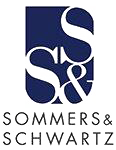TITLE / Training post
Start creating the blog post
Select the + add a post
Enter title and body of your blog post in Text Box
Customize your blog post with features such as add image, video, button, audio clip or line
Select the + (middle right edge) to customize the blog.
VIDEO (must have a youtube/vimeo link)
IMAGE
button
AUDIO clip
line
inserting tags / categories
categories
Divide content by subject or type / a visitor will be able to sort post based on category type, the category will be displayed at the top of the post next to date
Add Category
To add a new category, click Categories +, click Create Category, enter a category in the box, and then press Enter.
To add an existing category, click the categories list, and then select a category from the Pick Category list.
things to remember (in the 'options' tab)
Thumbnail photo
'options' add thumbnail photo
EXCERPT
Write an excerpt to let the reader know what the post is about
Author
remember to change your name